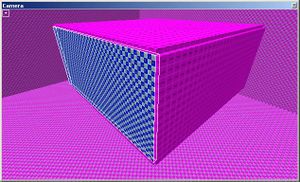Difference between revisions of "Adding an atmosphere"
From Mod Wiki
(Batch update) |
(Its location in the world DOES matter! Also made the process more clear.) |
||
| Line 1: | Line 1: | ||
{{first etqwmap toc}} | {{first etqwmap toc}} | ||
| − | + | An atmosphere is needed to add sky, ambient light and sunlight to the outdoor areas of the map. | |
| + | Add an [[Entity atmosphere|atmosphere entity]] by right-clicking in one of the views and selecting ''atmosphere -> atmosphere''. Place it high above your terrain, making sure it is not inside any geometry, and not outside of the map's whole caulk hull. In the Property Editor ({{accelkey|N}}), give it a key pair of {{keyname|atmospheredecl}}{{keyvalue|area22_01}}. This is Area22's atmosphere; a bright, clear day. | ||
| − | |||
| − | |||
| − | |||
| + | In order for game components to behave correctly later on, we need to define an outside area in our map: | ||
# Like the caulk hull, by using 6 brushes, create a small room from <tt>[[Common Textures#common/caulk|textures/common/caulk]]</tt> underneath the terrain. | # Like the caulk hull, by using 6 brushes, create a small room from <tt>[[Common Textures#common/caulk|textures/common/caulk]]</tt> underneath the terrain. | ||
# Texture one of the brushes with <tt>[[Common Textures#common/nodraw|textures/common/nodraw]]</tt>, and nudge the brush inwards so the outer face is flush with the adjacent four sides. | # Texture one of the brushes with <tt>[[Common Textures#common/nodraw|textures/common/nodraw]]</tt>, and nudge the brush inwards so the outer face is flush with the adjacent four sides. | ||
| − | # Now texture the outward face with <tt>[[Common Textures#editor/outsideportal|textures/editor/outsideportal]]</tt>. | + | # Now texture the outward face with <tt>[[Common Textures#editor/outsideportal|textures/editor/outsideportal]]</tt>. It should look like the image below. |
| + | |||
| + | |||
| + | [[Image:Small outsideportal box.jpg|thumb|left| | ||
| + | This tells the game which area is outside and which is inside. Inside being the room we just made, and outside being the rest of the map.]] | ||
Latest revision as of 11:50, 26 November 2007
An atmosphere is needed to add sky, ambient light and sunlight to the outdoor areas of the map.
Add an atmosphere entity by right-clicking in one of the views and selecting atmosphere -> atmosphere. Place it high above your terrain, making sure it is not inside any geometry, and not outside of the map's whole caulk hull. In the Property Editor (N), give it a key pair of atmospheredeclarea22_01. This is Area22's atmosphere; a bright, clear day.
In order for game components to behave correctly later on, we need to define an outside area in our map:
- Like the caulk hull, by using 6 brushes, create a small room from textures/common/caulk underneath the terrain.
- Texture one of the brushes with textures/common/nodraw, and nudge the brush inwards so the outer face is flush with the adjacent four sides.
- Now texture the outward face with textures/editor/outsideportal. It should look like the image below.