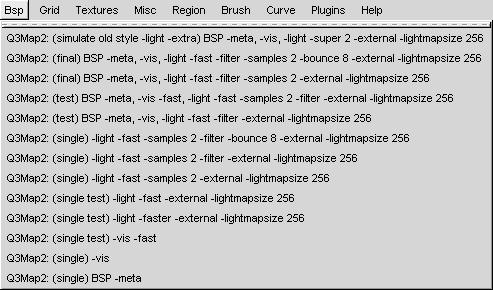Difference between revisions of "Compiling Maps"
| Line 1: | Line 1: | ||
| − | === | + | ===Compiling Maps=== |
Before a map can be played in-game, it must be compiled. This is similar to compiling a C program into an executable, or baking dough into bread. The map editor, SDRadiant, operates on map files, and the game reads bsp files. Generating a bsp from a map is a 3-stage process: </font> | Before a map can be played in-game, it must be compiled. This is similar to compiling a C program into an executable, or baking dough into bread. The map editor, SDRadiant, operates on map files, and the game reads bsp files. Generating a bsp from a map is a 3-stage process: </font> | ||
Latest revision as of 17:14, 11 August 2008
Contents
Compiling Maps
Before a map can be played in-game, it must be compiled. This is similar to compiling a C program into an executable, or baking dough into bread. The map editor, SDRadiant, operates on map files, and the game reads bsp files. Generating a bsp from a map is a 3-stage process:
- The BSP phase, where the brushes are used to create a BSP-tree and renderable surfaces are generated
- The Vis phase (-vis) where visibility processing is done
- The Light phase (-light) where the map is illuminated, generating lightmaps and setting vertex colours
While Enemy Territory is based on the Quake 3 engine, and mapping for it is similar to RtCW, there are certain engine/rendering features which require slightly different compile-time options. To compile our levels, we used SDMap2, which is an enhanced version of Q3Map2 with Enemy Territory specific features.
Key Differences
- Enemy Territory supports up to 1024 vertices per renderable surface and up to 2048 triangles. This is up from 1000 vertices per surface in Quake 3 or RTCW, and up from 64 vertices on lightmapped surfaces. Note this limitation does not apply to patch meshes.
- Foliage surfaces, created with the Enemy Territory foliage shader commands
- Decals, set up with _decal entities projected onto the world
- External lightmaps
BSP Phase
Enemy Territory maps must be compiled using the -meta switch. This switch creates large triangle meshes from brush faces, allowing more complex scenes than RtCW with an equivalent vertex count. Mappers experienced with Q3Map2 should already be familiar with this switch.
Depending on how your map is constructed, you may wish to use the -mv and -mi switches as well. The -mv switch specifies the maximum number of vertices to support on meta (triangle) surfaces, while the -mi switch specifies the maximum number of indexes. Triangles are composed of 3 indexes apiece, so the -mi value divided by 3 is the max number of triangles per surface. An example usage of these switches is: -mv 1024 -mi 6144
After the BSP phase is complete, assuming the map hasn't leaked, the following files will have been created:
- <mapname>.bsp (the compiled map)
- <mapname>.prt (the portal file used by vis)
- <mapname>.srf (the surface file used by light)
Note: The prt and srf files do not need to be included with the map when you release it. They are temporary files only used by SDMap2.
Vis Phase (-vis)
The vis phase is equivalent to Quake 3 and RtCW. It can be run with the -fast switch for cruder visibility processing, but should always be run in 'full' mode (no options) for a final compile. On maps with fog/farplane clipping, put a farplanedist key on the worldspawn entity with a value that corresponds to the distance at which the fog fades out, for example 1024 . This will enable the vis phase to stop visibility processing beyond that distance. This can help make large, open maps more efficient, both in terms of stuff drawn and network overhead.
Light Phase (-light)
The light phase typically takes the most time. Depending on how the map is lit, how many brushes there are, how much sky, models, and various compile options, the light phase can take anywhere from a few seconds to several hours.
For our maps, we used the following basic switches:
-light -fast -samples 2 -filter -bounce 8 -external -lightmapsize 256 -approx 8
The -fast switch is OK to use for final compiles, as long as you've been designing your lighting around it. The only difference between -fast and a non-fast compile is how SDMap2 handles area (shader) lights. They are typically a bit dimmer at distance with -fast.
The -samples 2 (or 3 or 4, etc) enables adaptive 'smart' antialiasing of shadow edges. It's like the old -extra command, but takes 1/4 the memory and is only about 1.5x the time as a normal compile. This switch is usually for final compiles only.
The -filter switch enables box filtering of lightmap data, similar to how Photoshop's guassian blur works. Some maps look good with -filter and some don't. It's a personal choice.
Radiosity is enabled with the -bounce N switch, where N is the number of iterations you wish SDMap2 to bounce light around. It simulates the diffuse light interaction between surfaces by reflecting light off everything. If you shine a white light on a red wall, for instance, it will reflect red light. The colour reflected is taken from the texture, or the shader's qer_editorimage or q3map_lightimage. The -bounce switch is usually for final compiles only, as it generates thousands of lights with every iteration and can take hours to finish. However, at any point after the initial lighting phase is complete and the radiosity stages have begun, you can cancel compilation and the map will be lit up to the point at which it was cancelled.
Enemy Territory maps were generally much larger than their Q3 or RtCW counterparts, and generated tons of lighting data. To combat this, we used three special switches:-external, -lightmapsize, and -approx.
- -external -lightmapsize 256 instructs SDMap2 to output lightmap data in the form of TGA images in the maps// directory, with a width and height of 256 pixels. Our terrain shaders used 512x512 lightmaps, but generally don't use anything larger.
- -approx 8 sets the vertex-light approximation for lightmapped surfaces. If a surface is too small (less than the size of a lightmap pixel) or has no discernable shadow detail, then its lightmap will be discarded and the surface will be vertex lit. This can be a substantial memory saver on some maps.
Sample Compile Batch File
To use this batch file, copy & paste it into a text editor and save as 'compile.bat' in some directory. Be sure to edit the paths to fit your Enemy Territory install.
@rem to use this batch file, drop a .map file on it or run it from a dos window: @rem > compile <mapname> @set Q3MAP_PATH="C:\SDRadiant\sdmap2.exe" @set ET_PATH="C:/wolfet" @set MAP_PATH="C:/wolfet/etmain/maps/%1.map" @set GEN_OPTIONS=-fs_basepath C:/wolfet -game et @rem %Q3MAP_PATH% -meta -mv 1024 -mi 6144 %GEN_OPTIONS% -v %MAP_PATH% @rem %Q3MAP_PATH% -vis -saveprt %GEN_OPTIONS% %MAP_PATH% @rem %Q3MAP_PATH% -light -fast -samples 2 -filter -patchshadows -external -lightmapsize 256 -approx 8 %GEN_OPTIONS% -v %MAP_PATH% |
Converting BSP's to ASE Models
A lot of the geometry in Enemy Territory, such as arches, rocks, pillars and other bits were brushes/patches converted to models. Since rotating brushes tends to screw up texturing, this was a method for our mappers to quickly build geometry in Radiant and place it in maps at odd angles or scales.
To convert a map to an ASE model (3DS Max ASCII Scene Export), it first must be compiled into a BSP. Place the geometry you wish to convert in a caulk box with a single entity (usually a player start). Then compile it with the following options:
-meta -patchmeta -mv 1024 -mi 6144
The -patchmeta option is important because ASE models don't support patch meshes directly-only triangle/brush surfaces. You can have models in the map as well, they will convert to ASE the same as brush faces. Note: no vis or light phase is necessary.
Then to convert the BSP to an ASE, use the following command:
-convert
SDMap2 will output an ASE file next to the BSP file that can now be loaded in 3DS Max or used as a misc_model entity in another map.
Sample Converter Batch File
To use this batch file, save as 'convert.bat' in some directory. Be sure to edit the paths.
@rem to use this batch file, drop a .map file on it or run it from a dos window: @rem > compile <mapname> @set Q3MAP_PATH="C:\SDRadiant\sdmap2.exe" @set ET_PATH="C:/wolfet" @set MAP_PATH="C:/wolfet/etmain/maps/%1.bsp" @set GEN_OPTIONS=-fs_basepath C:/wolfet -game et @rem %Q3MAP_PATH% -convert %GEN_OPTIONS% -v %MAP_PATH% |
GTKRadiant Compile Menu
The map editor (SDRadiant) has been updated with the new parameters for the Enemy Territory compiler SDmap2.