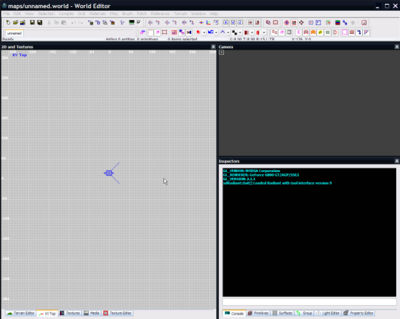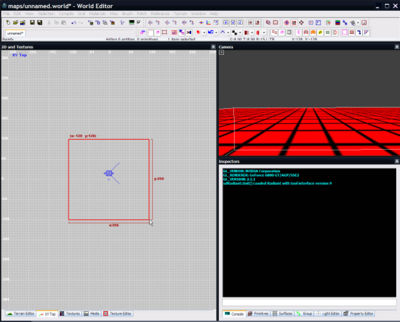Difference between revisions of "A Simple First Map"
(→Creating a brush) |
(→Creating a brush) |
||
| Line 26: | Line 26: | ||
Creating a brush is simple - just drag your mouse in the 2D (grid) view. This will draw a red outline representing the brush you've now created. | Creating a brush is simple - just drag your mouse in the 2D (grid) view. This will draw a red outline representing the brush you've now created. | ||
| + | |||
| + | In this case, we've drawn a brush 256 units long and 256 units wide. The player is 64 units wide, so can easily fit into a room of this size. | ||
| + | {{clear}} | ||
| + | |||
| + | === Modifying a brush === | ||
| + | You can use {{accelkey|ctrl}}{{accelkey|tab}} to move through each view - top, front, side - as much as you want. Press it until you get to the 'XZ Front' or 'YZ Side' view (as indicated in blue text in the top-left corner of the window). This lets you see how tall the room is as well as how long and wide it is. | ||
| + | |||
| + | You'll probably notice it's just 64 units high - too short for the player! | ||
| + | |||
| + | |||
{{clear}} | {{clear}} | ||
Revision as of 11:14, 22 November 2007
This is the barebones guide to creating a barebones map. It won't have terrain nor much gameplay, but it will demonstrate the basics of mapping for ETQW, including how to launch the editor, create a basic map, then compile and run it.
Contents
Launch the Editor
Having installed the SDK and set up its paths correctly, tick the 'editWorld' tickbox and press the 'Launch SDK' button. A few moments later and the editor should be loaded with a blank, empty map.
Map Basics
Before we do anything further, you need to be aware of the basic requirements for a map:
- A sealed environment
- A player start entity placed inside the environment
- A light entity placed inside the environment
Once we have those, the map can be saved, compiled and run.
The Environment
The most basic environment consists of four walls, a floor and a ceiling. Each of these is made out of a brush - a brush for each wall, a brush for the ceiling, and a brush for the floor. These brushes need to be placed to form a box with no gaps in between them, and assigned an attractive texture.
The simplest way to do this is to use the 'Hollow' tool. This tool lets you create a brush the size of the room you want, and then uses this single brush to automatically create the 6 brushes (walls, floor and ceiling).
Creating a brush
The 2D view is a 'top-down' view of your map. So by creating a brush here, we can choose the length and width of the room, but not its height.
Creating a brush is simple - just drag your mouse in the 2D (grid) view. This will draw a red outline representing the brush you've now created.
In this case, we've drawn a brush 256 units long and 256 units wide. The player is 64 units wide, so can easily fit into a room of this size.
Modifying a brush
You can use ctrltab to move through each view - top, front, side - as much as you want. Press it until you get to the 'XZ Front' or 'YZ Side' view (as indicated in blue text in the top-left corner of the window). This lets you see how tall the room is as well as how long and wide it is.
You'll probably notice it's just 64 units high - too short for the player!